Nota: Instalación de jupyterLab en un entorno docker y lo hacemos con la magia de Dockerfile
Creamos la carpeta jupyter-lab :
- In: root@juan-Aspire-ES1-512:/my-dockerfile# mkdir jupyter-lab
Creamos un archivo dockerfile con nano :
- In: root@juan-Aspire-ES1-512:/my-dockerfile/jupyter-lab# nano dockerfile
- # Cargamos la imagen base ubuntu-python-pip y Nombre del autor
- FROM ubuntu-python-pip:latest
- MAINTAINER Juan-Ma
- # Ruta del proyecto
- WORKDIR /opt
- # Instalar paquetes o librerias
- RUN pip install jupyter -U && pip install jupyterlab
- # Exponer Puertos
- EXPOSE 8888
- # Comandos , parametros que se ejecuntan primero cuando se ejecunta el contenedor
- ENTRYPOINT [«jupyter», «lab», «–allow-root»,»–ip=0.0.0.0″, «–no-browser»]
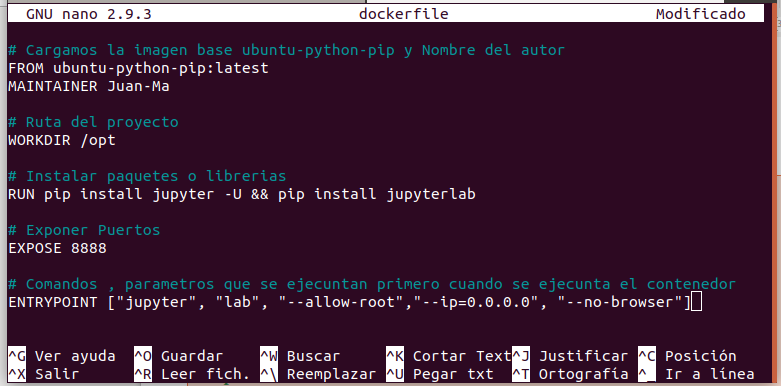
Creamos la imagen a partir del Dokerfile :
- In: root@juan-Aspire-ES1-512:/my-dockerfile/jupyter-lab# docker build . -t jupyter-lab:latest
Listamos las images :
- In: root@juan-Aspire-ES1-512:/# docker images
- Out: jupyter-lab latest 0c6bf7773722 2 hours ago 622MB
Creamos el contenedor a partir de la images 0c6bf7773722 :
- In: root@juan-Aspire-ES1-512:/# docker run -it –rm -p 8888:8888 jupyter-lab
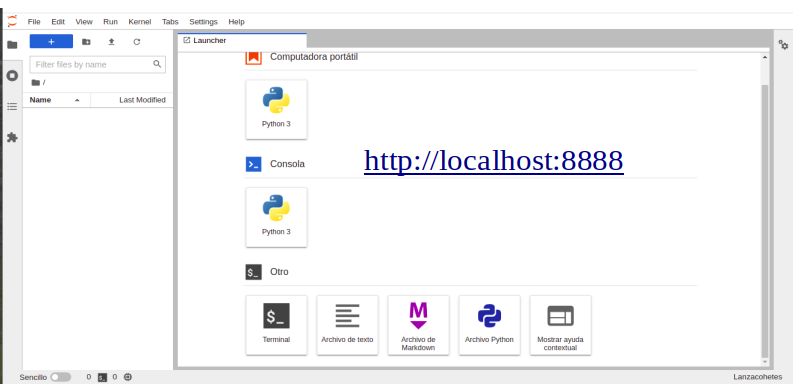
Listar contenedor activos :
- In: root@juan-Aspire-ES1-512:/# docker ps
- Out: 5e09bd70622b jupyter-lab «jupyter lab –allow…» 14 minutes ago Up 14 minutes 0.0.0.0:8888->8888/tcp, :::8888→8888/tcp
Inspeccionar los puertos :
- In: root@juan-Aspire-ES1-512:/# docker port 5e09bd70622b
- Out: 8888/tcp -> 0.0.0.0:8888
- Out: 8888/tcp -> :::8888
Iniciar el servidor sin contraseña o token (start.sh) :
- In: docker run -it –rm -p 8888:8888 jupyter/datascience-notebook start.sh jupyter lab –LabApp.token=’ ‘
- In: docker run -it –rm -p 8888:8888 jupyter-lab start.sh jupyter lab –LabApp.token=’ ‘
Creamos el siguiente script para iniciar el servidor sin token:
- In: root@juan-Aspire-ES1-512:/# nano start.sh
- docker_container ‘jupyter-datascience’ do
- repo ‘jupyter/datascience-notebook’
- tag ‘1145fb1198b2’
- port ’80:8888′
- env ‘JUPYTER_ENABLE_LAB=yes’
- volumes [ «/home/#{node[:user][:username]}/work:/home/jovyan/work» ]
- command ‘start.sh jupyter lab’
- action :run
- end

